1. Install xampp with latest PHP version.
XAMPP is a completely free, easy to install Apache distribution containing MariaDB, PHP, and Perl. The XAMPP open-source package has been set up to be incredibly easy to install and to use. You can choose your php version for your requirement. Its comes with mysql server inbuilt.
Download from here: https://www.apachefriends.org/index.html
2. Install Composer
Composer is a tool for dependency management in PHP. It allows you to declare the libraries your project depends on and it will manage (install/update) them for you.
Download from here: https://getcomposer.org/download/
3. Install Git.
Git is a version controller system which track the changes of your app. Git allows and encourages you to have multiple local branches that can be entirely independent of each other and also allow you to push (upload) your app directly to your GitHub Repository from git cli. The creation, merging, and deletion of those lines of development takes seconds.
Download from here: https://git-scm.com/downloads
4. Text editor
There are many open-source text editors available like- VS Code, Sublime, Atom etc. VS Code is very famous in windows users. These text editors allow you to install extensions for automatic suggestion and auto import and name space the class.
VS Code: https://code.visualstudio.com/download
Sublime: https://www.sublimetext.com/3
Atom: https://atom.io/
For Example in vscode here are some snippet:
For PHP development in VS Code - PHP Intelephense (Ben Mewburn), PHP IntelliSense (Flex Becker), Laravel Snippets (Winnie Lin), Laravel Blade Snippets (Winnie Lin), JavaScript (ES6) code snippets, HTML and CSS snippets etc.

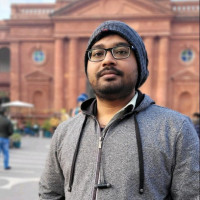

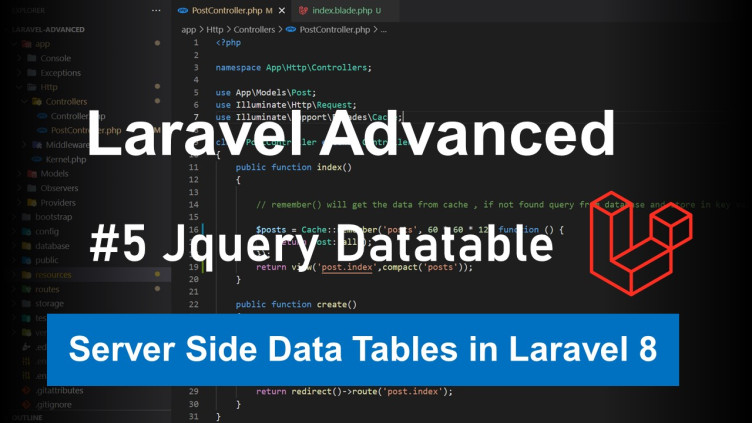
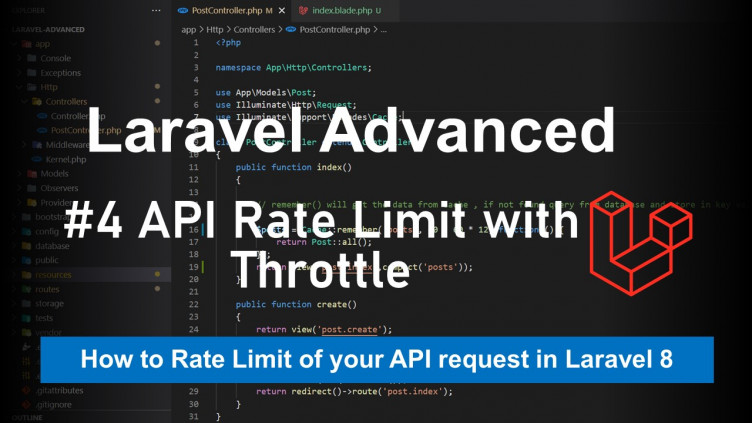
0 Comments