1. Install XAMPP
Download load xampp and install it. Change its apache server port (ex- 80 to 81). Because Laravel valet run on port 80.
Link:-https://www.apachefriends.org/download.html
Modify two lines
Listen 81
ServerName localhost:81
2. Install composer
Download and install composer. It will automatically detect php path of xampp.
Link:- https://getcomposer.org/download/
3. Download Laravel valet package bt cretueusebiu/valet-windows
GitHub:- https://github.com/cretueusebiu/valet-windows
Open terminal as administrator mode.
composer global require cretueusebiu/valet-windows
4. Install Valet
valet install
5. Config DNS
We need to configure Acrylic DNS proxy usage manually. So follow the below steps carefully:
Go to:
Settings->Network and Internet->Change Adapter option->Select your Network and Change properties. Click on Internet Protocol version 4 (TCP/IPV4) -> edit DNS
Select use the following DNS server address. Add Following
127.0.0.1
8.8.8.8
Click ok.
Then go to Internet Protocol version 6 (TCP/IPV6) -> edit DNS
Select use the following DNS server address.
::1
Click ok.
6. Run valet command to valet directory
Then go to the directory where the Laravel valet is installed.
C:/Users/YOUR_USER_NAME/.config/valet
Open terminal or PowerShell as administrator. On Menu Bar File->Open Windows PowerShell-> Open Windows PowerShell as Administrator. Run-
valet
You see all commands used in the Laravel valet.
Run
valet services
If all services running that means you successfully install valet. If not run.
valet restart
You may face 502 Bad request.
Its because the php service may be stopped. Run-
valet services
To solve this problem you have to change the valet_phpcgi port from default 9001 to another(ex- 9002).
Go to C:\Users\Super Admin\.config\valet directory and edit config.json file. Change-
"php_port": 9002
Then uninstall valet and reinstall it. Do not delete any file or folder.
valet uninstall
valet install
Check services if they work properly. You should get this.
Try different port and the same steps until it works.
7. Park Project Directory
Go to the project directory where you save your projects. Open a terminal to that directory and run-
valet park
Now you can access the projects by their folder name. ex- your project folder is called laravel-shop(Your folder should not have space or _). Your domain name will be laravel-shop.test
For the list of all park directory run-
valet path
For Server restart
valet restart
For Secure Domain - open terminal as administrator on the parked directory, run-
valet secure laravel-shop
You will now have https://laravel-shop.test
For Unsecure it
valet unsecure laravel-shop
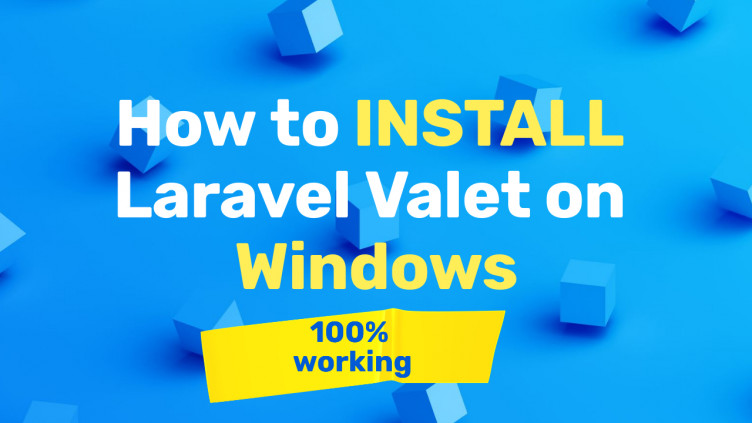
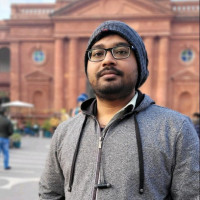

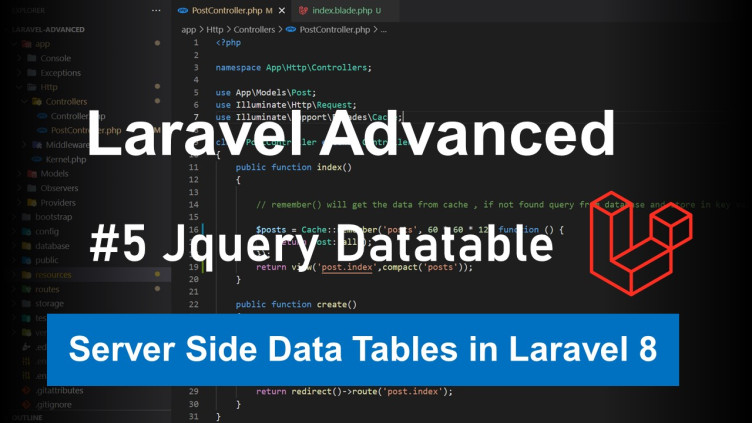
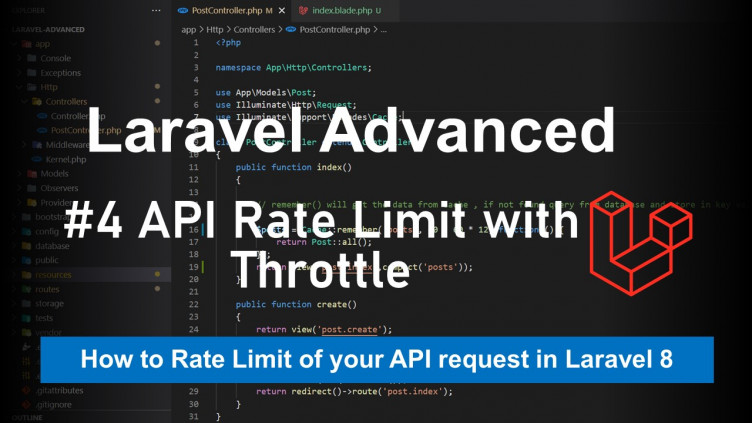
Shamim Zafar Rana
Sat, 06 Feb 2021 22:17
Best Series to Learn Laravel